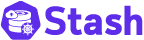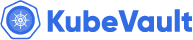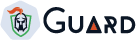New to KubeDB? Please start here.
Run TLS Secured Elasticsearch
Search Guard provides facility to secure your Elasticsearch cluster with TLS. By default, KubeDB does not enable TLS security. You have to enable it by setting spec.enableSSL: true. If TLS is enabled, only HTTPS calls are allowed to database server.
This tutorial will show you how to connect with Elasticsearch cluster using certificate when TLS is enabled.
Before You Begin
At first, you need to have a Kubernetes cluster, and the kubectl command-line tool must be configured to communicate with your cluster. If you do not already have a cluster, you can create one by using kind.
Now, install KubeDB cli on your workstation and KubeDB operator in your cluster following the steps here.
To keep things isolated, this tutorial uses a separate namespace called demo throughout this tutorial.
$ kubectl create ns demo
namespace/demo created
$ kubectl get ns demo
NAME STATUS AGE
demo Active 5s
Note: YAML files used in this tutorial are stored in docs/examples/elasticsearch folder in GitHub repository kubedb/docs.
Create Elasticsearch
In order to enable TLS, we have to set spec.enableSSL field of Elasticsearch object to true. Below is the YAML of Elasticsearch object that will be created in this tutorial.
apiVersion: kubedb.com/v1alpha2
kind: Elasticsearch
metadata:
name: ssl-elasticsearch
namespace: demo
spec:
version: searchguard-7.9.3
replicas: 2
enableSSL: true
storage:
storageClassName: "standard"
accessModes:
- ReadWriteOnce
resources:
requests:
storage: 1Gi
Let’s create the Elasticsearch object we have shown above,
$ kubectl create -f https://github.com/kubedb/docs/raw/v2023.12.28/docs/examples/elasticsearch/search-guard/ssl-elasticsearch.yaml
elasticsearch.kubedb.com/ssl-elasticsearch created
$ kubectl get es -n demo ssl-elasticsearch
NAME STATUS AGE
ssl-elasticsearch Running 17m
Connect to Elasticsearch Database
As we have enabled TLS for our Elasticsearch cluster, only HTTPS calls are allowed to Elasticsearch server. So, we need to provide certificate to connect with Elasticsearch. If you do not provide certificate manually through spec.certificateSecret field of Elasticsearch object, KubeDB will create a secret {elasticsearch name}-cert with necessary certificates.
Let’s check the certificates that has been created for Elasticsearch ssl-elasticsearch by KubeDB operator.
$ kubectl get secret -n demo ssl-elasticsearch-cert -o yaml
apiVersion: v1
data:
client.jks: TFMwdExTMUNSVWRKVGlCLi4uLi49PQ==
node.jks: TFMwdExTMUNSVWRKVGlCLi4uLi49PQ==
root.jks: TFMwdExTMUNSVWRKVGlCLi4uLi49PQ==
root.pem: TFMwdExTMUNSVWRKVGlCLi4uLi49PQ==
sgadmin.jks: TFMwdExTMUNSVWRKVGlCLi4uLi49PQ==
key_pass: TFMwdExTMUNSVWRKVGlCLi4uLi49PQ==
kind: Secret
metadata:
creationTimestamp: 2018-02-19T09:51:45Z
labels:
app.kubernetes.io/name: elasticsearches.kubedb.com
app.kubernetes.io/instance: ssl-elasticsearch
name: ssl-elasticsearch-cert
namespace: demo
resourceVersion: "754"
selfLink: /api/v1/namespaces/demo/secrets/ssl-elasticsearch-cert
uid: 7efdaf31-155a-11e8-a001-42010a8000d5
type: Opaque
Here, root.pem file is the root CA in .pem format. We will require to provide this file while sending REST request to the Elasticsearch server.
Let’s forward port 9200 of ssl-elasticsearch-0 pod. Run following command in a separate terminal,
$ kubectl port-forward -n demo ssl-elasticsearch-0 9200
Forwarding from 127.0.0.1:9200 -> 9200
Forwarding from [::1]:9200 -> 9200
Now, we can connect with the database at localhost:9200.
Connection information:
-
Address: localhost:9200
-
Username: Run following command to get username
$ kubectl get secrets -n demo ssl-elasticsearch-auth -o jsonpath='{.data.\ADMIN_USERNAME}' | base64 -d
elastic
-
Password: Run following command to get password
$ kubectl get secrets -n demo ssl-elasticsearch-auth -o jsonpath='{.data.\ADMIN_PASSWORD}' | base64 -d
uv2io5au
-
Root CA: Run following command to get root.pem file
$ kubectl get secrets -n demo ssl-elasticsearch-cert -o jsonpath='{.data.\root\.pem}' | base64 --decode > root.pem
Now, let’s check health of our Elasticsearch database.
$ curl --user "elastic:uv2io5au" "https://localhost:9200/_cluster/health?pretty" --cacert root.pem
{
"cluster_name" : "ssl-elasticsearch",
"status" : "green",
"timed_out" : false,
"number_of_nodes" : 2,
"number_of_data_nodes" : 2,
"active_primary_shards" : 1,
"active_shards" : 2,
"relocating_shards" : 0,
"initializing_shards" : 0,
"unassigned_shards" : 0,
"delayed_unassigned_shards" : 0,
"number_of_pending_tasks" : 0,
"number_of_in_flight_fetch" : 0,
"task_max_waiting_in_queue_millis" : 0,
"active_shards_percent_as_number" : 100.0
}
Cleaning up
To cleanup the Kubernetes resources created by this tutorial, run:
$ kubectl patch -n demo es/ssl-elasticsearch -p '{"spec":{"terminationPolicy":"WipeOut"}}' --type="merge"
$ kubectl delete -n demo es/ssl-elasticsearch
$ kubectl delete ns demo
Next Steps