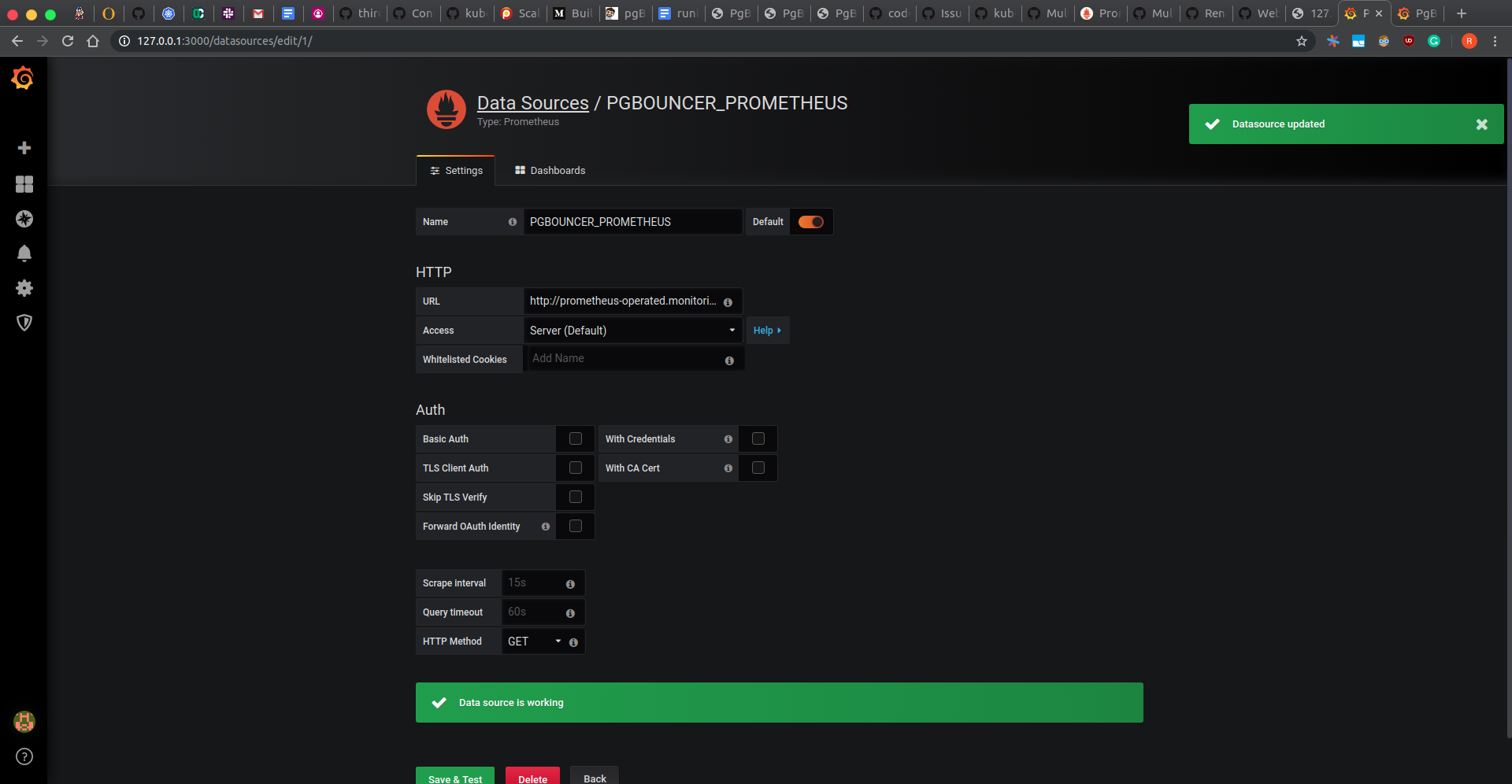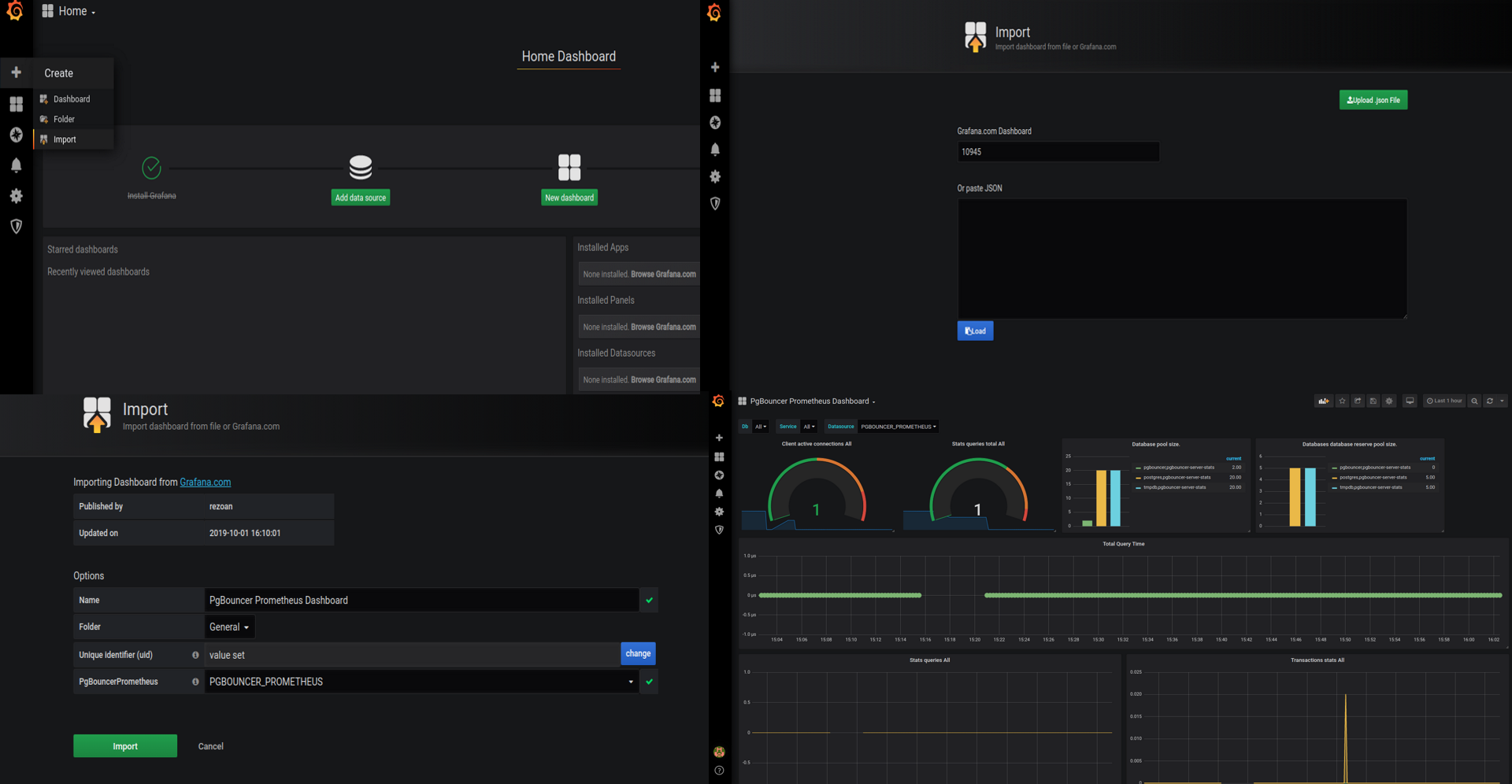You are looking at the documentation of a prior release. To read the documentation of the latest release, please
visit here.
-
KubeDB
Run Production-Grade Databases on Kubernetes
arrow_forwardStash
Backup and Recovery Solution for Kubernetes
arrow_forwardKubeVault
Run Production-Grade Vault on Kubernetes
arrow_forwardVoyager
Secure HAProxy Ingress Controller for Kubernetes
arrow_forwardConfigSyncer
Kubernetes Configuration Syncer
arrow_forwardGuard
Kubernetes Authentication WebHook Server
arrow_forwardKubeDB simplifies Provision, Upgrade, Scaling, Volume Expansion, Monitor, Backup, Restore for various Databases in Kubernetes on any Public & Private Cloud
- task_altLower administrative burden
- task_altNative Kubernetes Support
- task_altPerformance
- task_altAvailability and durability
- task_altManageability
- task_altCost-effectiveness
- task_altSecurity
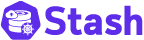
A complete Kubernetes native disaster recovery solution for backup and restore your volumes and databases in Kubernetes on any public and private clouds.
- task_altDeclarative API
- task_altBackup Kubernetes Volumes
- task_altBackup Database
- task_altMultiple Storage Support
- task_altDeduplication
- task_altData Encryption
- task_altVolume Snapshot
- task_altPolicy Based Backup
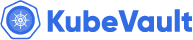
KubeVault is a Git-Ops ready, production-grade solution for deploying and configuring Hashicorp's Vault on Kubernetes.
- task_altVault Kubernetes Deployment
- task_altAuto Initialization & Unsealing
- task_altVault Backup & Restore
- task_altConsume KubeVault Secrets with CSI
- task_altManage DB Users Privileges
- task_altStorage Backend
- task_altAuthentication Method
- task_altDatabase Secret Engine

Secure HAProxy Ingress Controller for Kubernetes
- task_altHTTP & TCP
- task_altSSL
- task_altPlatform support
- task_altHAProxy
- task_altPrometheus
- task_altLet's Encrypt

Kubernetes Configuration Syncer
- task_altConfiguration Syncer
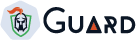
Kubernetes Authentication WebHook Server
- task_altIdentity Providers
- task_altCLI
- task_altRBAC
- Webinar New


master
v2023.12.28
Latest
v2023.12.11
v2023.11.2
v2023.10.9
v2023.08.18
v2023.06.19
v2023.04.10
v2023.02.28
v2023.01.31
v2023.01.17
v2022.12.28
v2022.10.18
v2022.08.08
v2022.05.24
v2022.03.28
v2022.02.22
v2021.12.21
v2021.11.24
v2021.09.30
v2021.09.09
v2021.08.23
v2021.06.23
v2021.06.21-rc.0
v2021.04.16
v2021.03.17
v2021.01.26
v2021.01.15
v2021.01.02-rc.0
v2020.12.10
v2020.11.12
v2020.11.11
v2020.11.08
v2020.10.28
v0.13.0-rc.0
0.12.0